FAQ on File Uploading & Downloading
Answers
Q. Is there a limit on how much I can upload?  Top
Top
There is a limited amount of storage space for each account. If upload fails, please check your account balance by clicking on "My Account" and then "Account Balance".
If you run out of storage space, you can subscribe more storage space, which also upgrades your account to "Paid Account" and you will enjoy our premium service.
There is no other limit on how much or how often you can upload, as long as you have free storage space in your account.
Q. What should I do when DriveHQ FileManager pop up a message box to prompt that I am a free account?  Top
Top
To avoid service abuse, free accounts can only upload 50MB each time. The application will calculate the size of upload bytes automatically,
it will pop up a message box to prompt you to upgrade to Paid Account every 50MB of upload bytes, shown as below:
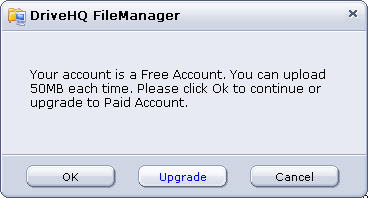
OK: continue uploading files.
Upgrade: upgrade to Paid Account
Cancel: cancel the upload
Q. Do you limit upload (download) speed? Why is upload slow?  Top
Top
DriveHQ does not limit upload speed. DriveHQ has high-end servers and storage systems, our system can support very fast upload / download.
However, the real connection speed depends on many factors. Sometimes, a few users could experience very slow connection.
Please note upload speed is usually much slower than download speed if you have DSL or a Cable modem.
This is due to the upload speed limit imposed by DSL and Cable Modem. Dial-up networking users might see very slow upload / download speed, which is normal.
International users, esp. users from countries with slower Internet connections, might experience slow and un-reliable connection to DriveHQ system.
Please note even if you have very fast Internet connection, it does not guaranttee that you have a fast connection to DriveHQ.com.
The real speed is dependent on many factors, esp. the Internet speed from your ISP to DriveHQ data center, which is dependent on the particular route at the particular time,
and can change from time to time.
For large uploads you should consider using DriveHQ Client Software (or FTP client software), which is far more reliable and efficient; it supports automatic resuming, data compression and magic upload.
Q.Why does the remaining upload / download time keep changing?  Top
Top
During file uploads / downloads, the remaining time in the upload progress is an estimate of time remaining for the upload.
It is normal that the number might change very significantly. The upload / download speed is dependent on many factors,
.g.: current network congestion, file size and file types, etc. The speed can change a lot from time to time.
This value is based on an estimation of your current transfer speed.
Q. What happens if I interrupt an upload / download task?  Top
Top
Interrupting an upload / download task in a web browser will cause the file upload / download to fail.
Most web browsers support resuming "download", but not "upload". If you use DriveHQ FileManager, DriveHQ Online Backup or FTP,
you can resume file upload and download.
DriveHQ client software is available online at DriveHQ Client Software
.
Q. What is the best way to upload / download large amount of data?
 Top
Top
We highly recommend that you use DriveHQ Client software including DriveHQ FileManager, DriveHQ Online Backup or FTP to transfer large amout of data.
DriveHQ Client programs are free and they are fully integrated with DriveHQ.com website.
You can easily drag and drop any size files, or drag many files / folders at once.
They also support resuming interrupted transfers, whereas web browser based upload does not support resuming.
You can download DriveHQ Client Software here.
Q. Is there an easy way to keep a backup copy of each file (version) that I upload?  Top
Top
Yes. DriveHQ has incredibly useful Version Control feature. You can easily overwrite your online files without fear of losing the previous version.
- Sign in to the DriveHQ Online Storage website with your DriveHQ account.
- Select one file you want to check its history.
- If the files are arranged in Detail View, click the arrow next to Action button
 , and then click History.
, and then click History.
-or-
If the files are arranged in Thumbnail View, put the cursor stop at the selected file, and then click History  from the prompt menu.
from the prompt menu.
- In File History page, you can check the file's version, each version's modify user, modify time and file size. You can select which version you want to roll back or download.
Note: File versioning support is only available to paid members. And
paid members can keep ten history versions at most for each file.
Q. Can multiple users
edit the same document on DriveHQ?  Top
Top
Yes and no. If multiple users edit the same file at the same time, the last version may overwrite all previous versions. With the latest File Versioning feature for paid members,
such overwrite can be avoided (for paid members).
To avoid file over-writing, you can also set a policy to "check-out" a file before making changes and "check-in" when you saved the changes and finished editing.
To check out a file, you can simply re-name the file to FILENAME_USERNAME.ext. E.g. if a user "John" checks out a file "Project.doc",
he can simply rename it to "project_john.doc". After he finished editing, he can check in the file by renaming it to "project.doc".
Q. When downloading, I can "Open" or "Save" the file. What should I choose?  Top
Top
Choose "Save" if you wish to save the file to your local hard drive. Select "Open" if you wish to directly open the downloaded
file in the software program that is associated with the file extension.
If you wish to make changes and update the file on DriveHQ, you can save the file with your changes to your local hard drive,
then upload the file back to DriveHQ. With DriveHQ FileManager client software, you can simply open a remote file,
make changes and save it. The changed file can be automatically saved back to DriveHQ.com.
Q. Why is there a limit on download bytes for free accounts?  Top
Top
There is a Max Download Bytes (up to 1GB) per month for free accounts.
If download fails, please check your account balance by clicking on "My Account" and then "Account Balance".
For paid accounts, the maximum download bytes is usually 4 times of your "subscribed storage space".
If you run out of download bytes, you can subscribe more storage space, which also offers more monthly download bytes.
Please note the download bytes is automatically reset to 0 on your monthly billing date,
which is the day-of-month when you signed up DriveHQ free account.
Q. Can I directly edit documents on DriveHQ? Do you support Drive mapping?  Top
Top
You can edit files directly on www.drivehq.com using DriveHQ FileManager client software.
For information about Drive Mapping support, please visit this support message.
Q.What should I do if I continue to have problems uploading?
 Top
Top
If you're uploading / backup large amount of data and it consists of many folders and subfolders,
you may want to try uploading a few folders / files at a time. Smaller size transfers take less time and are less likely to fail.
The problem could also be caused by certain "strange" files / folders. Please also check with your ISP as they might have a limit
on maximum amount of uploaded data.
Please report any problems uploading files to DriveHQ Customer Support at moc.qhevird@troppus.
When reporting a problem uploading a file, please include the following information so that we can try to duplicate the problem:
-
What is your account user name / registered email address?
-
What is the name of the file (incl. full path) that you tried to upload?
-
When did you upload your file? Have you retried? Have you tried logoff and logon again?
-
Did you use DriveHQ.com website, DriveHQ FileManager, DriveHQ Online Backup or FTP to upload your file?
-
Did you receive an error message during your upload? What is the detailed error message? Can you provide a screenshot?
To take a screenshot, you can press the "Prnt Scrn" key and then paste it in MS Word or Outlook.
-
Do you use any firewall, proxy server of anti-virus software? Please double check if such software blocked DriveHQ.com.
-
What operating system do you use?
-
If uploading via DriveHQ Website, what Web browser do you use? Otherwise, please provide DriveHQ client software version and build number.
The version and build number info is available in the About Dialog.