True Drop Box Folder - Enable anybody to upload files to you securely
DriveHQ’s Drop Box Folder feature is very different from dropbox.com service.
Simply put, it allows other people such as your customers, clients and partners to
upload files to you instantly, without having to log in or sign up.
You just need to create a drop box folder and send them the drop box URL! Your clients
can click the drop box URL. It will display the drop box page as shown below.
They can then easily upload files to you securely.
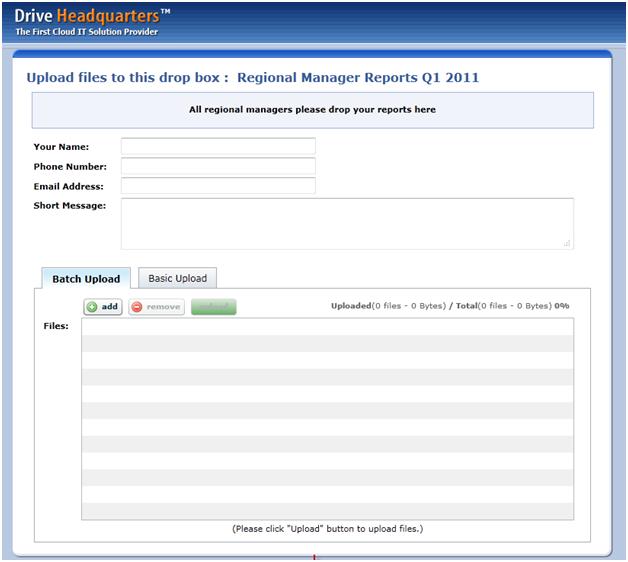
Creating a new drop box folder
First, you need to select a folder you want other people to drop files. You can choose an existing folder or create a new one.
For this example, we will create a new folder.

Click the "New Folder" button to create a new folder.

Check "This is a drop box folder"
Type in a folder name. The caption and description fields are optional, but it is a good idea
to fill them in if you want to provide some information to your uploaders.
Check the checkbox of “This is a drop box folder". Optionally, you can password protect a drop box so that spammers cannot upload
files into your drop box folder.
Click Submit to finish. The new drop box folder is now in your cloud storage.

To view the drop box URL or to edit the drop box folder, hover over the Action icon and select edit.

Uploading (dropping) files into a Drop Box
To upload files into a drop box, copy and paste the drop box URL into your web browser.
You can give the drop box URL to anybody or even put it on your website.
Anybody can securely upload files to you using the drop box URL
If the drop box is password protected, the user will be prompted to enter the password.
Otherwise, it will display the drop box page directly. Please note the files dropped
into a drop box is always secure even if it is not password protected. A drop box folder
is an upload-only folder for all other people except the drop box owner.
Adding a password to a drop box prevents unauthorized people from dropping files into the drop box folder.
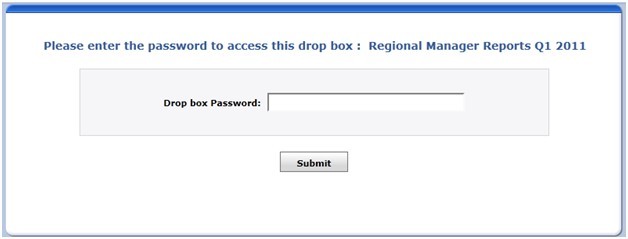
Accessing a password-protected drop box folder

Accessing a drop box page without a DriveHQ account
On the drop box page, only the name is required. The name will be used for a new folder that will be
created to contain the uploader’s files. The phone number, email address, and short message fields are optional,
but are recommended so that the drop box owner can better identify the uploaders and their files.

To select multiple files for upload, Click Add. Using batch upload,
you can select multiple files by holding the Ctrl or Shift button.

When you’re finished making your selection(s), click the upload button to begin upload. When the upload is complete, you will see a pop up confirmation.

Accessing Files Uploaded to a Drop Box Folder
Only the Drop Box owner can access files in it. Other users can upload files only.
To access any files that have been uploaded to a drop box, locate the drop box folder in My Storage.

There is a new folder named “John Smith” (the folder name matches the name typed into the name field).
Note: if two different people use the same name when dropping files to the same Drop Box folder,
files will be saved to two different subfolders.

Inside the folder you will see all files uploaded by John Smith. Because John included his email address,
phone number, and short message with the upload, they will appear as captions at the top.

DriveHQ’s Drop Box Folder feature is much more powerful than other drop box services in that:
- Anybody can upload files to you. DriveHQ membership is not needed. This makes it extremely easy for you to receive files from many people.
- Files dropped into a drop box are secure. By default, nobody can access files in a drop box except the drop box owner.
- A user can create any number of drop boxes for different groups of people;
- Drop box pages can be customized or even hosted on your own website.
- When a new file is dropped into your drop box, it can send an automatic notification email to you.
- Because a drop box is just a special folder, you can use regular folder features with a drop box. For example: you can share a
drop box folder with other people and set different permissions or you can synchronize it with a local folder.
- If you just want to drop files for yourself. You can use DriveHQ’s remote file server service. You can upload files to your own account and access them from anywhere on any devices.