- Upload files and folders
- Download files and folders
- Monitor, stop, resume, and resume file transfer tasks
- Upload files and folders
- On the local pane, select files and folders to be uploaded (selection through clicks combined with ctrl/shift key is supported)
- On the remote pane, select the destination folder; right-click on the selection in local pane, and select “Upload” from the popup menu.
- Or, you can drag & drop the selection in the local pane to the destination folder in the remote pane.
- All the selected files will be added to the file transfer task pane, and the first file starts to be transferred.
NOTE: To avoid abuse, Free account can only upload 50MB each time. The application will scan the size of upload bytes automatically, it will pop up a message box to prompt you to upgrade to Paid Account every 50MB of upload bytes, shown as below:
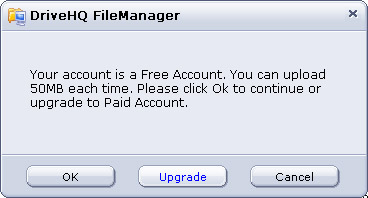
OK: continue upload data.
Upgrade: upgrade to Paid Account
Cancel: cancel the upload - Download files and folders.
- On the remote pane, select files and folders to be downloaded (selection through clicks combined with ctrl/shift key is supported) .
- On the local pane, select the destination folder; right-click on the selection in remote pane, and select “Download” from the popup menu.
- Or, you can drag & drop the selection in the remote pane to the destination folder in the local pane.
- All the selected files will be added to the file transfer task pane, and the first file starts to be transferred.
- Monitor, stop, resume, and resume file transfer tasks.
The file transfer task pane shows the progress and information of the pending file transfer tasks, including source and destination, current transfer progress and transfer speed, and estimated time left.

- Click button “Delete” to delete a single or all the file transfers from the task list;
- Click button “Stop” to stop a single or all the file transfers in the task list;
- Click button “Resume” to resume a single or all the stopped file transfer tasks.