- Select the destination folder from the dropdown list on the top right corner above the remote pane:“DriveHQ Control Panel”->" Manage My publish";
- To enter a published folder, click on the share folder column; or right-click on the share you have created, and select Open Share Folder from the popup menu.
- Click
 to go to the folder visited previously;
to go to the folder visited previously;
- Click
 to go to the folder visited next;
to go to the folder visited next;
- Click
 to go to the parent folder.
to go to the parent folder.
- Select the online file/folder to publish,
click
 button , or right-click the file name, and select “ Publish” from the popup menu.
button , or right-click the file name, and select “ Publish” from the popup menu.
- Once the screen “Publish a server folder” shows up, enter the following required info:
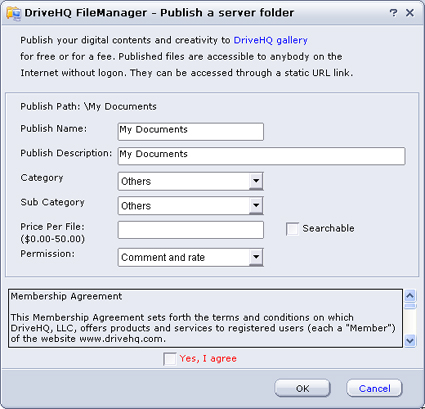
Publish Name: define a name for the published folder ( must be unique and cannot contain characters like: { / \ .. " ' * ? > < } etc..)
Publish Description: simply describe the published folder content, so your friends would know the details immediately;
Price Per File: If you want to charge a fee for users to download your files, fill in the Price Per File edit box. If you do set a price, any time a user wants to download your files, he will be asked to pay the amount you asked for. (Please note: thumbnail photos are always free).
Category and subcategory: Select a right category and subcategory
Select permission level for this share by clicking drop arrow:
- No Access;
- Thumbnail View Only;
- Larger View Only;
- Original View Only;
- View Comment & Rates;
- Comment And Rate;
Searchable: Publish Folders are not searchable by default, which means they will not be listed in any of our categories. You can make it searchable in "Manage My Published Folders". Before you make your Published Folder searchable, please follow the guidelines below:
- Give a good Share Name and Description to the Published Folder;
- Select a right category and subcategory;
- The published files must be of good quality and must be legal to publish;
- Read the Membership Agreement and check "Yes, I agree".
- Click the " Finish " button, and the folder is published.
Select the local file/folder to publish, click “Publish” button , or right-click the file name, and select “ Publish” from the popup menu. The screen “Set up Publish” will show up, and select the folder, under which you want the published folder to be located. Operations afterward are the same as Publish an online file/folder.
Select the Publish to edit, double-click , click ![]() button , or right-click the Publish name, and select “ Properties ” from the popup menu. Then modify the Publish info in Edit Publish dailog, click Save.
button , or right-click the Publish name, and select “ Properties ” from the popup menu. Then modify the Publish info in Edit Publish dailog, click Save.
Select the Publish to delete, click on ![]() Button or right-click and select “ Delete ” from the popup menu;
Select “Yes” on the confirmation message box if you want to delete, and “No” if you don't.
Button or right-click and select “ Delete ” from the popup menu;
Select “Yes” on the confirmation message box if you want to delete, and “No” if you don't.
Select a publish file, right-click the file name and select “ Copy Publish URL” from the popup menu and paste the link in your web browser address to access your publish files.