DriveHQ vs. Carbonite
Table of Contents
3. Detailed Reviews and Comparisons
1. Introduction
The document below is a comparison of Carbonite and DriveHQ by top experts in the cloud service industry. Their expertise, insights and hands-on business experience opens up a very different perspective. Whether you use Carbonite or DriveHQ, reading the documentation below will help you better understand the strengths and weaknesses of Carbonite and DriveHQ, as well as the business cloud service requirements and solutions.
2. Summary
2.1 What is Carbonite's main advantage?
According to Carbonite, their service offers a cloud and hybrid, unlimited backup at affordable price.
2.2 Carbonite for business.
2.2.1 Unlimited backup.
Since storage, bandwidth, server and electricity are not free, we can understand that "unlimited online backup" is not at all possible and there are limitations to every service that claims to have unlimited anything. In Carbonite's case, unlimited backup is:
- limited to the consumer plans.
- limited to each computer. Most families have multiple computers, to backup multiple computers, you need to pay for each computer.
- unable to backup mobile devices.
- unable to backup servers, external drives and network drives (unless you pay a higher price).
- unable to backup large files (over 5GB) by default.
- misleading, as most consumers only have 2 to 20GB of personal data to backup, "unlimited backup" really means 2-20GB in many cases.
2.2.2 Online backup service.
Most businesses need more than just an online backup service. Businesses are embracing cloud services more and more and organizations need Online Storage, a Cloud File Server, an Online File Sharing and Collaboration solution, Folder Synchronization, "true" drop box folders, FTP, email, web hosting, mobile acces, and more.
DriveHQ offers all these services. Moreover, these services are all bundled together for no extra charge to you. With Carbonite, you will have to order services from multiple service providers. Not only this increases your cost, but also it is harder to manage accounts from multiple service providers. If you add Carbonite to an already expensive cloud service, your costs will increase dramatically.
2.3 Advanced backup features.
Carbonite's online backup is optimized for consumers. It lack many advanced backup features, for example:
- It does not support multiple backup tasks with different backup schedules.
- Only the highest level plan (Business Premier) supports server backup.
- Carbonite supports group backup, however, this feature is very limited and is not scalable. It also lacks group backup remote management capability (it supports remote monitoring only).
- Significantly weaker support for Mac.
With DriveHQ's backup service, you will have complete flexibility when creating backup tasks. Whether you want to schedule a task every day, week, or month, you can do so easily. On top of this, you can DriveHQ does not charge you per device, therefore you can back up multiple computers and devices, all for the same low cost.
3. Detailed Reviews and Comparisons
Carbonite was originally focused on photo storage, but changed paths in May, 2006. Their business is now soley focused on online backup services for business and enterprise. Compared to traditional backup software, Carbonite’s Online Backup software is more designed for consumers. The backup software is relatively simple and does not offer advanced backup options. The biggest selling point is Carbonite claims it offers “unlimited backup” for an affordable price. In reality, such “unlimited” backup has a lot of “limits”, nevertheless, the approach seemed to go well.
Overall, we believe Carbonite’s two weaknesses are: (1) It only offers online backup service; (2) Its online backup service is very minimal and does not provide flexibility.
3.1 Online backup.
Carbonite only offers an online backup service and does not include any sharing features that most cloud providers offer. Moreover, its service is focused on Windows only. Its Mac-based online backup software does not have the same features that are available on Windows. Carbonite also does not have backup client software for mobile devices, nor does it have any folder synchronization software, meaning Carbonite is not a standalone service.
Today, more businesses are embracing cloud services and Online Backup is just one of the services available. Most businesses need more than just online backup service. For example:
- Most businesses need an online file server for accessing files remotely.
- They need to share and collaborate among employees and clients.
- They need to synchronize folders for quick and offline access.
- They need a "true" drop box folder for receiving files from clients without requiring them to sign in or sign up.
- They need FTP, email and web hosting.
- They need to backup mobile devices, and access files from mobile devices.
DriveHQ is a one-stop shop for all core cloud IT services. Moreover, DriveHQ bundles these services for no extra charge to you. With Carbonite, you will have to order services from multiple service providers. Not only will this increase your total cost for cloud services, but also it is harder to manage accounts from multiple service providers.
3.2 File deletions.
According to Carbonite's documentation, if you delete a file / folder from the backup source location, Carbonite will purge the file/folder after 30 days. This probably is ok in most cases, however, if you accidentally delete your files on your computer and if you don't notice in 30 days, then Carbonite will delete your backup files. Your files will be lost permanently.
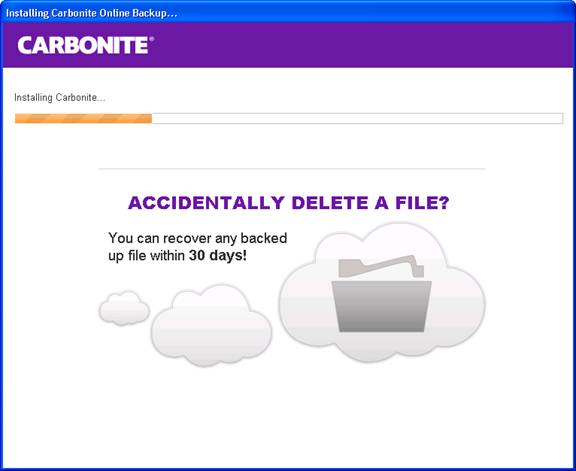
With DriveHQ Online Backup, if you delete your files from the source folder, it will not delete your files already backed up to DriveHQ automatically. You can manually purge such files by logging on DriveHQ Online Backup client software, go to Manage Tasks screen, select a task and edit it, then click on "Delete un-used files on server". DriveHQ's service makes data management simple and allows you to take full control of your data.
3.3 Backing up external / network drives.
Carbonite does not support backup of network drives or external drives with the home / personal plan. For the more expensive business plan, you can backup external drives and network drives. However, if you disconnect the external drive / network drive, Carbonite will freeze your backup.
When you unfreeze your backup, a message pops up, telling you that you must connect your external drive and network drive and you must log on Windows for backup to happen. If you don't connect your external drive / network drive, then your files will be deleted after 60 days. Please see the screenshot below:
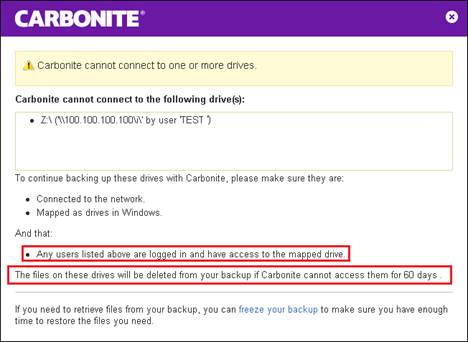
3.4 File versioning.
As documented by Carbonite, their service will keep old versions of your files for up to three months. It keeps one version of the file for each day of the past week, one version for each of the previous three weeks, and one version for each of the previous two months that the file has been backed up. See the screenshot for more details:
The problem with this design is you will always lose file versions after 3 months. For example, if you have a file that you just made some changes today, then 3 months later, all older versions will be gone. More dangerously, if you have an older version file that is over 3 months old, and you made some new changes today. Then you will only have one version saved in Carbonite.
With DriveHQ's Online Backup, by default, it keeps 10 versions of your files and the system will not delete your older versions automatically. Moreover, you can change the maximum versions to keep and you can even create multiple backup tasks and set different maximum versions for different tasks (up to 100 versions).
Also to note, Carbonite's Online Backup for Mac does not support file versioning.
3.5 Scheduling backup tasks.
Carbonite Online Backup only supports real-time backup and daily scheduled backup. As shown in the screenshot below:
- Carbonite does not support weekly scheduled backup and monthly scheduled backup.
- It cannot schedule the backup task to run on a particular day of week/month.
- It does not support multiple backup tasks, nor can it set different schedules for different backup tasks.
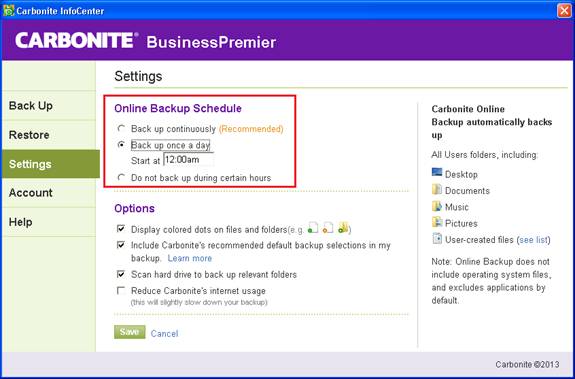
DriveHQ Online Backup supports multiple tasks and you can also set different schedules for different backup tasks. This is extremely beneficial for those oragnizations that need flexibility when creating backup tasks.
3.6 Simplicity.
Carbonite claims its online backup service is very easy, however we did not find this so. Carbonite Online Backup automatically selects folders and files to backup. By default, it backs up users' data, but not files in Windows system folders and program files folder. This seems to make sense. However, as we tested Carbonite Online Backup and noticed that it only selects the "Documents and Settings" folder. It does not automatically backup folders in the root directory of c:\ drive. For example, in our test, if you create two folders: c:\work and C:\project, and if you save your work or project files in these two folders, then neither folders are backed up automatically. Please see the screenshot below:

As you can see from the folder icons, Carbonite does not automatically backup folders created in the root folder of C:\ drive. If you believe Carbonite Online Backup is easy, you could have left some very important files without backup.
Also, by default, Carbonite does not backup files over 5GB. You will have to manually select these files for backup. For average users, this could be very challenging as a lot of users may not know this, or may not know whether they have files over 5GB, or where to find such files to be included for backup.
3.7 Running in the background.
In a very strange design, Carbonite Online Backup does not support log off (as you can see from the screenshot below). While it is true that users should not log off if they want to backup their files, not allowing users to log off certainly is strange. It could be viewed as a security bug, or at least, users may need to log off and log on as a different user account. With DriveHQ's Online Backup and FileManager, it can be accomplished easily. With Carbonite, you will need to reinstall and reconfigure the software from the scratch.
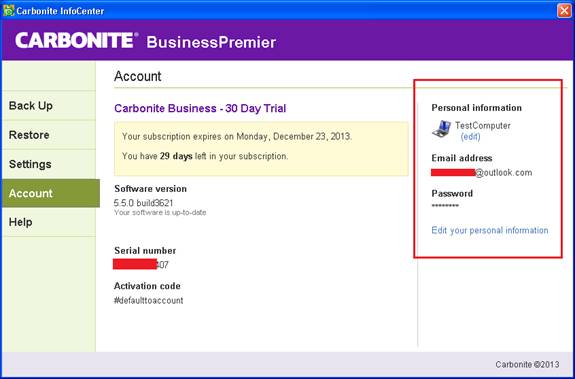
3.8 File restoration.
You can backup a computer using one user account. However, the restore feature only allows you to restore files from the same computer you backed up your files. To restore files to a new computer, you must transfer Carbonite (service) to a different computer first. If you want to restore one file to a new computer but keep the original backup task on the old computer, Carbonite Online Backup does not support it.
With DriveHQ's service, restoring files cannot be easier. You can restore files using DriveHQ Online Backup, you can also use DriveHQ.com website, or DriveHQ FileManager. You can easily restore files to a new / different computer without affecting your current backup task(s).
3.9 User (sub-user) account creation.
Instead of creating users directly, Carbonite will send invitation emails to users. The user will need to read the email, sign up an account and create a password, then download the Carbonite Online Backup client software (see the screenshot below).
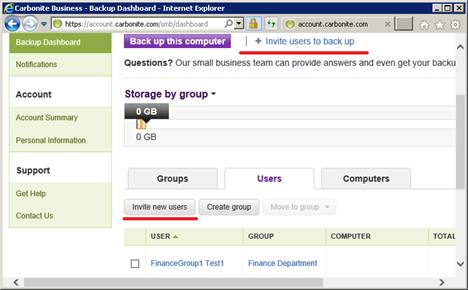
With DriveHQ, the process is much simpler on you and your users. The admin user will create an account for the user directly, then the user can then install DriveHQ Online Backup and logon with username and password created by the admin user. By doing this, you can ensure user accounts are set up properly and match the security regulations of your business.
3.10 Group management tools.
Carbonite only supports two user types: Administrator and Users. An administrator user has full control over all users and backup tasks. This design is not scalable to large enterprises. If an enterprise has over 1000 employees, one administrator cannot manage all user accounts, but creating too many administrator accounts will significantly increase the security risks as each admin user has full control over users, documents, and backup tasks.
DriveHQ supports 5 user types:
- Group Account Owner : (usually business owners or IT managers)
- Group Administrator: (usually IT managers)
- Subgroup Administrator: (usually branch / department managers)
- Regular Group Member: (usually regular employees)
- Guest Users: (usually external clients)
with DriveHQ, an enterprise can easily create sub-groups and delegate system admin tasks to sub-group administrators. This can easily scale to thousands of users and computers and take the work load off the account administrator.
3.11 Scheduled backup and file versioning.
On Mac, Carbonite Online Backup does not support task scheduling and file versioning. More detailed information is available in the screenshot below.
https://secure.carbonite.com/en/home/online-backup-software/power-features
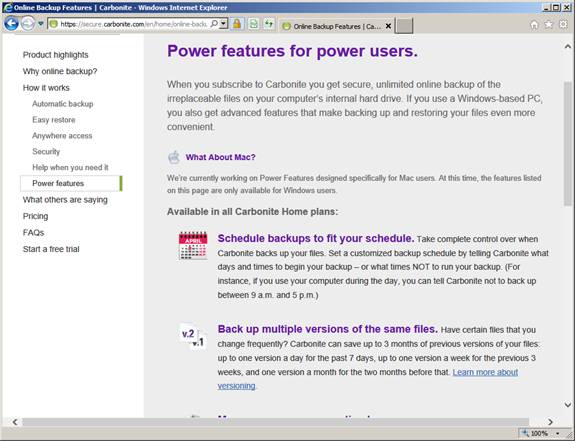
3.12 Unlimited backup limitations.
Carbonite's "unlimited" backup is for consumers only, however the average consumer account is between 2GB and 20GB, which is a very small amount of stroage. For business backup, it is not unlimited and starts with only 250GB or 500GB dependent on your plan.
Since storage, bandwidth, server and electricity are not free, we understand that "unlimited online backup" is not really possible and has limitations. In Carbonite's case:
- It is limited to the consumer plans.
- It is limited to each computer. Most families have multiple computers, to backup multiple computers, you need to pay for each computer.
- It does not support backing-up mobile devices;
- It cannot backup servers, external drives and network drives (unless you pay a higher price)
- It does not backup large files (over 5GB) by default.
- Most consumers only have 2 to 20GB of personal data to backup, "unlimited backup" really means 2-20GB in many cases.
As reported in:
http://www.forbes.com/sites/tonybradley/2013/07/23/the-myth-of-online-backup/
http://www.dslreports.com/forum/r22910253-Rant-Carbonite-Backup-is-not-unlimited-as-they-claim
Carbonite has ways to limit online backup.
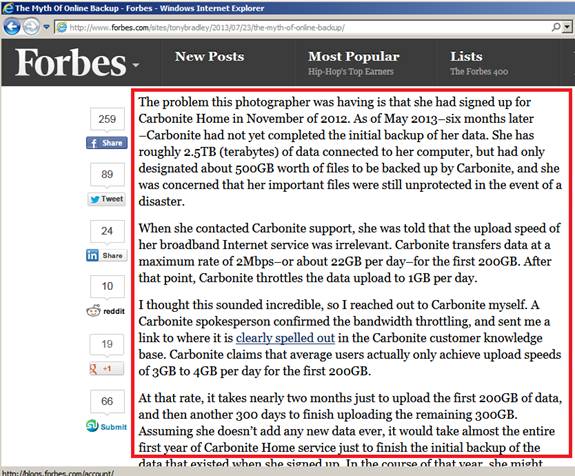
3.13 Enterprise pricing.
In a quick glance, it seems Carbonite's price is low. However, Carbonite only offers online backup service, you might have to order another service from a different service provider for other cloud services.
Also note that Carbonite charges per computer for consumer service plans, for business plans, the cost is much higher and it only offers 250GB or 500GB storage space. Additional storage space is price at about $1155/TB/year, which is higher than DriveHQ's storage price.
4. Disclaimer
This review and comparison document is mainly focused on comparing business cloud storage services or premium services. Most points also apply to free cloud storage services. DriveHQ uses its best efforts to make sure the information is accurate, objective and up-to-date. We will periodically revisit the document and update it. If you find any information inaccurate, out-of-date or incorrect, please contact us at feedback@drivehq.com, we will respond promptly.
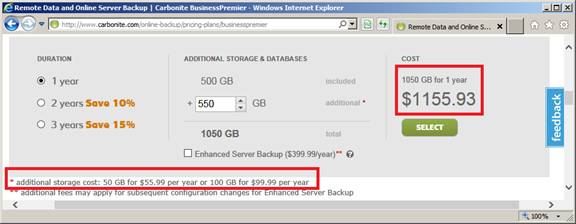
comments powered by Disqus
- Expert Reviews
- DriveHQ vs. Dropbox
- DriveHQ vs. Box
- DriveHQ vs. Google Drive
- DriveHQ vs. Egnyte
- DriveHQ vs. Carbonite
- DriveHQ vs. Others
