Windows 8 is designed for tablets and PCs. It has two different interfaces, the new touch interface (Metro-style UI) and the old Windows 7-style interface.
DriveHQ has different applications for the new UI and the old UI. If you use Windows 8 on a PC or laptop without touch screen, then it is strongly recommended using the desktop version DriveHQ FileManager 6.0, Online Backup 6.0 or WebDAV Drive Mapping instead of the FileManager Lite for Win8.
FileManager Lite for Windows 8 has fewer features due to the restrictions of Windows 8 Runtime. So even on a PC with touch screen, it is also recommended installing DriveHQ FileManager 6.0.
FileManager Lite for Windows 8 has a very different UI and feature set. It is optimized for touch screens. If you don’t like it, you can easily uninstall it by right clicking on the application tile on your Start Screen.
FileManager Lite for Windows 8 is just a small feature of DriveHQ’s Cloud IT Service. DriveHQ is a one-stop shop for all core IT services. Our services include Cloud File Server, Online File Sharing & Collaboration, Folder Synchronization, Online Backup, FTP, Email and Web Hosting, WebDAV Drive Mapping and Drop Box Folder, etc. We support almost all platforms including Windows 7, Windows XP, Mac OS, iOS, Android, Windows Phone and Windows 8. With our group account service, you can create sub-users and sub-groups, assign different user roles, and share different folders to different users with different permissions.
Dependent on your needs, if the Windows 8 App does not work for you, you can uninstall it and try the desktop version software, which has much more powerful features.
Windows 8 has associated many file types to the new Metro-style apps. Sometimes, it can be inconvenient. FileManager Lite for Windows 8 can upload files to DriveHQ.com cloud storage, but it is not designed to open your files. Please don’t associate any file types to FileManager. Please follow the instructions below to avoid associating any file types to FileManager.
In the screenshot below, if you double click on a file named test.ini (which is a text file), Windows will pop up a list of programs for you to choose from. Please select a program that can open (or edit) the file type. In this case, it is Notepad. Once you select Notepad, it will open the file using Notepad. Similarly, if the file is a Microsoft Word Document, then you should choose Microsoft Word to open it. (If the program is not listed, please click on “More Options”).

Once you’ve selected an app for the file type, next time if you double click on a file with the same file type, it will automatically launch the app to open (or edit) the file.
If you select DriveHQ FileManager Lite for Win8, then FileManager Lite can upload the file to DriveHQ.com cloud storage. Once a file is uploaded to DriveHQ, you can access it from any other computer or mobile device. If this is not what you want, you can easily change the default file type association. Please see the screenshot below:
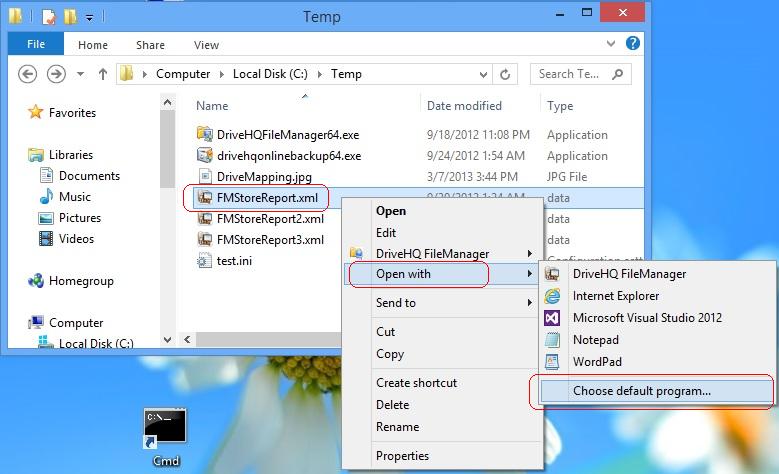
In the above screenshot, if you want to change the default program for the selected file type (FMStoreReport.xml), then you just need to right click on the file, then select “Open with”, then select “Choose default program”. It will then pop up a dialog for you to choose the new default program. Please see the screenshot below. You can change the default program to “Microsoft Visual Studio 2012” for all .xml files. Similarly, you can right click on a .docx file, and change the default program to Microsoft Word.
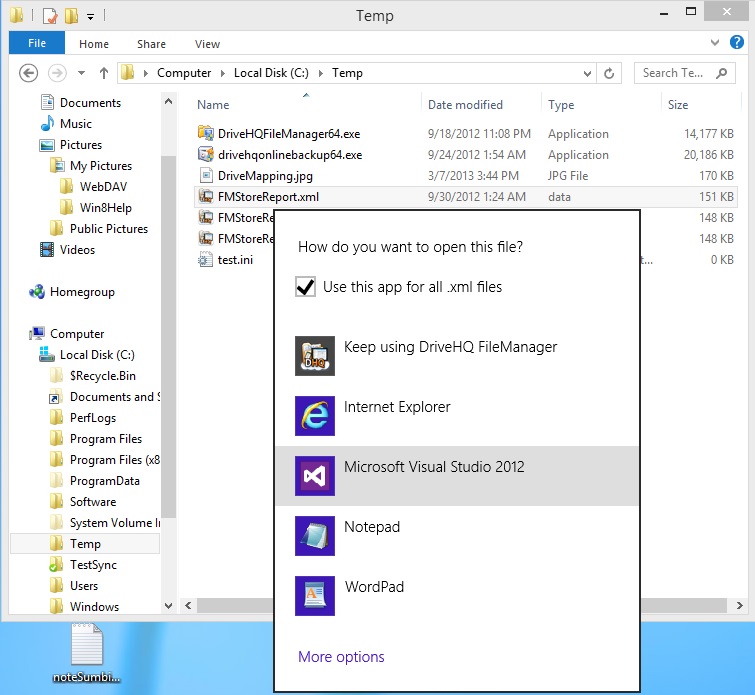
It seems Windows 8 may not be ready for everybody at this time. If you don't like the new Windows 8 style FileManager Lite, you can install the regular desktop version FileManager and Online Backup, which seem to work far better. You may or may not need FileManager Lite. You can easily uninstall FileManager Lite by right clicking on the DHQ application tile on your Windows 8 Start Screen, and then click Uninstall at the bottom of your screen. For more detailed information, please visit:
https://www.drivehq.com/bbs/getmsg.aspx/bbsID110/msg_id53605589/ref_id0/page1
We strongly recommend trying our FileManager 6.0 for desktop, it has the most features. DriveHQ also supports iOS, Android and Windows Phone. You can download our mobile apps by searching for DriveHQ on App Store, Google Play or Microsoft Store on your mobile device.