1. What is "time-lapse"?
Time-lapse is a technique where you take pictures at a very low frame rate and play them at a much higher frame rate. This way, the time appears to be moving much faster. Hence it is called time lapse.
Time-lapse is often used for construction projects. You can setup an IP camera to automatically take a picture of a construction site every few minutes or every hour. When the construction project is finished, you can create a short time-lapse video showing the progress of a skyscraper or a bridge being built.
Time-lapse is also very useful in other cases such as:
- Creating a short video showing the change of seasons;
- Creating a short video showing the growth of plants;
- Creating a short video of other (long) events, or point of interest.
2. Does CameraFTP support time-lapse?
Yes. CameraFTP mainly offers cloud recording & surveillance service. Users can fully customize their service parameters (such as image/video recording, resolution, frame rate, retention days). CameraFTP offers 3 types of recording services: Image recording, video recording and time-lapse (image) recording.
3. How does CameraFTP support time-lapse and what is the service price?
It is very similar to regular cloud recording service. First of all, you need an IP camera (usually an outdoor camera) that is connected to the Internet. You can then configure the IP camera to upload images to CameraFTP using FTP or SMTP. For more info about how to configure IP cameras, please visit our supported cameras and camera setup guide page.
For time-lapse service, you need to order a Time-lapse Recording plan with low upload frequency, such as 1 image/15 minutes or 1 image/hour. The image resolution is dependent on your quality requirement and your camera capabilities. For large construction sites, usually you need very high resolution images. It is recommended using the highest resolution that your camera can support. (e.g. 4MP, 6MP or even higher). Lastly, select a retention time that is at least as long as your estimated project time. If your scene is small, you can use a lower resolution, e.g. if you want to create a time-lapse video of a small plant growing, you can set it to 1 MP (1280x800).
Our service pricing info is available online. Please visit www.cameraftp.com, click Pricing, then click Time-lapse Recording Plans. You can click Customize to customize a plan.
4. How can I connect my camera to the Internet (at a construction site)?
If the construction site already has Internet connection, then it will be very easy. You just connect a network cable, or connect to a Wi-Fi router. Many construction sites don't have Internet connection. It is also hard to order a service from regular ISPs. In this case, you can use Mobile data service. There are two options:
- Use a 4G or 5G-capable IP camera and order a mobile data plan from your mobile operator.
If you can find a right camera, this solution could work out very well. In reality, it may not be the best option: There are few choices for such cameras; they are significantly more expensive; dependent on your location and the camera model, they may not be compatible with your mobile service operator. Finally, each camera will need to be added to your mobile service plan, which increases the mobile service cost and requires more setup time.
- Use a mobile 4G LTE/5G broadband router and order a mobile data plan from your mobile operator
You can search online for "mobile 4G/5G broadband router" to find a lot of such devices. Make sure to buy one that is compatible with your mobile service. Most mobile 4G/5G broadband routers support both wired and wireless Internet connection. You can connect multiple IP cameras to the same router. This way, you have more camera options. If you need multiple cameras, you can save cost on both cameras and mobile data service.
5. Does 4G/5G connection offer enough bandwidth? How much data will it need and what is the cost?
Time-lapse service usually does not require a lot of bandwidth. But the Internet connection must be reliable. For 1 camera uploading one 3MP image every 15 minutes, the average upload bandwidth requirement is only about 20Kbps. It can easily support quite a few such cameras with only one mobile broadband router. In fact, if 4G LTE/5G is not available, 3G service is also fast enough to support 1 or 2 such cameras, assuming the signal is strong enough.
The mobile data service price is dependent on your mobile operator and your data plan. With the above parameters, each camera is estimated to upload 2 to 6 GB of data/month.
6. Can I share/publish the time-lapse video before/after the (construction) project is completed?
Yes. CameraFTP's time-lapse service is a (special) Cloud Recording/Surveillance service. To share / publish a camera, you just need to log on to www.CameraFTP.com, go to My Cameras page, then click the Share or Publish icon below the camera thumbnail. Your users can view the live camera (with some delay) and play back the recorded footage.
If you publish a camera, not only can it be added to CameraFTP's Published Camera Gallery, you can also embed it in your own website / webpage. For more detailed info about publishing, please visit the Publish Support Page.
After the (construction) project is finished, the recorded images could be deleted based on the retention time. If you don't want to lose the images, you can download them using any FTP client software such as FileZilla, or you can back them up to DriveHQ.com cloud storage.
7. What are the differences between time-lapse service and regular cloud surveillance service?
Cloud recording and time-lapse services are very similar in camera setup steps and the CameraFTP Viewer apps. However, there are some major differences in the usage scenarios:
- Time-lapse service is not a security & monitoring service. Because the upload frequency is very low, it will miss a lot of motions/events. (It can still be used for "keeping an eye on something").
- Because of low upload frequency, time-lapse service usually can only record images, not videos. (CameraFTP Viewer apps can play the recorded images like video).
- Cloud recording (and home/business security) service usually has a much shorter retention time. Due to the high upload frequency, it will use a lot more storage space for the same amount of time.
- Time-lapse is almost always used for outdoor scenes.
8. How to generate a time-lapse video from the recorded time-lapse images?
CameraFTP.com offers limited time-lapse video creation feature. You can use our viewer app to play the time-lapse images without generating a video file; you can publish your time lapse video online and embed it into your own web page.
If you need to create a time-lapse video, there are two options:
(1) If you want to create a small time-lapse video file, you can use our web-based feature:
Log on to www.cameraftp.com, go to My Cameras page, click the time-lapse icon below your camera thumbnail. It will go to the "Generate time-lapse video of the camera" page:
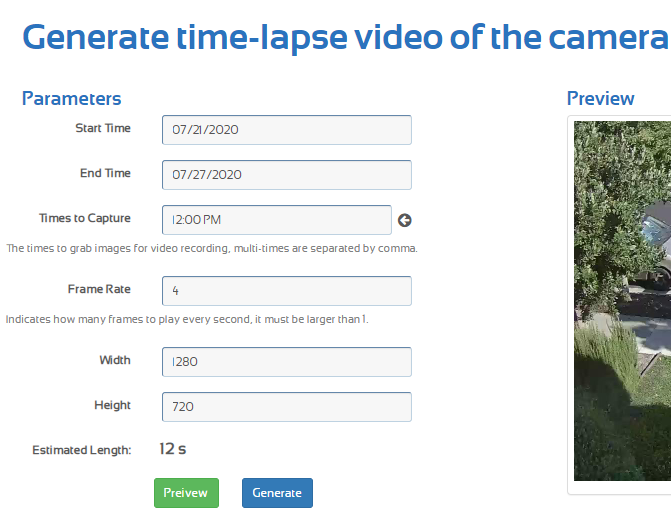
Specify the parameters and click Generate to generate a time-lapse video.
(2) If you need to generate a large / high quality time-lapse video file:
Creating a large time-lapse video is very resource intensive, esp. if you have thousands of large images. It is not suitable to be done from our server. Instead, it can be better done from your local computer. You can use any FTP client software such as FileZilla to download the images to a local folder. Then you can use any video creation (or time-lapse video creation) software to create a video from the selected images. Both Windows and Mac have built-in software to create videos. You can also use other commercial time-lapse creation software.
You can use the default Windows Photo app on Windows 10:
Launch Windows Photo from the Start Menu, click "New Video", then add your images to the library, select images into the story board. You can specify a duration. If the duration is 1 second, then the video will be 1 fps. If you type in 0.1, it will be 10 fps. Please see the screenshot below:
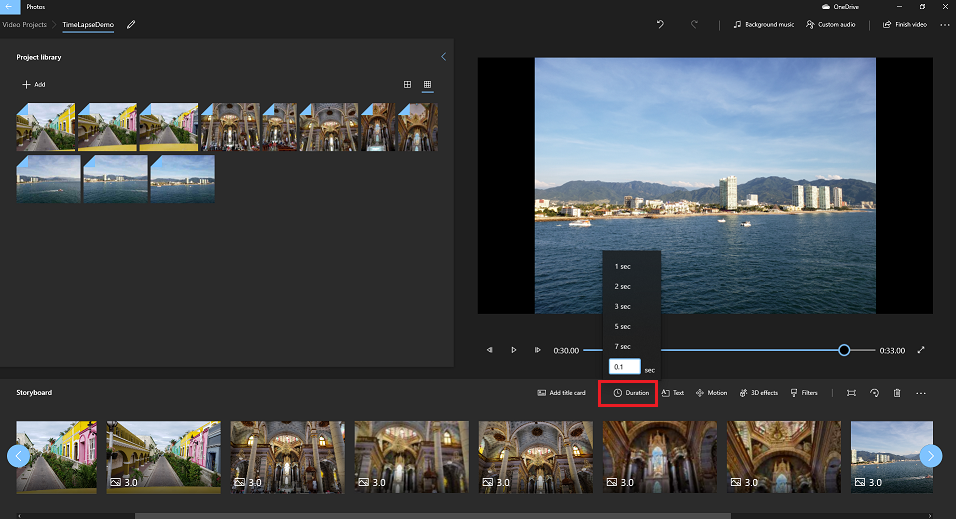
With thousands of large images, the process could take a very long time. Please make sure your computer is fast enough (with fast CPU, HDD/SSD and enough RAM).