File versioning is one of very important data protection features on DriveHQ.com. (including Recycle Bin, File Versioning, Cloud-to-cloud backup, Granular access control, etc.). The default max versions to keep is 10. You can customize it as needed. The highest "max versions to keep" is 100. Please note if a file does not change, then it will have only one version regardless of the max number of versions to keep. Very large files (such as video and image files, backup files with different names) usually don't change. So enabling this feature usually only uses 25% - 50% of extra storage space.
Disabling the file versioning feature will not affect existing old version files. It will not save old versions when you make new changes. If you want to delete old versions, you need to:
(1) Disable file versioning (or lower the "max number of versions to keep");
(2) Enable "Show hidden and older version folders";
See the screenshot below:
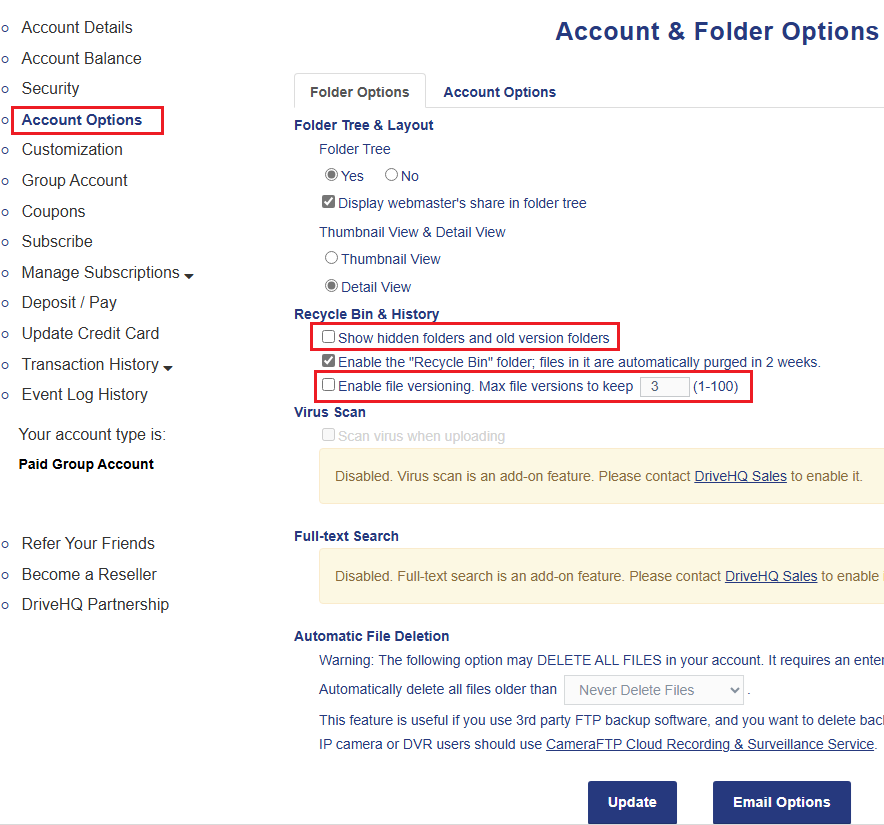
(3) Refresh the folder. You will see older version files in hidden folders for each file. For example, if you have a file named: Project.docx in the folder "\Work", then the old version files are in stored in the hidden folder: "\Work\Project.docx~". You can delete the hidden folder, or delete some versions in the folder. To delete multiple folders in batch, you can use DriveHQ FileManager client software. You can use the Search feature to find all folders whose names end with "~" and then delete them. Please be very careful when deleting a lot of files and folders.
(4) Disable "Show hidden and older version folders" again. (You can also re-enable file versioning. For most users, we recommend enabling file versioning.)
-----------------------------------
To access older versions of a file, you can directly use the file history menu as follows: (also supported in DriveHQ FileManager client software)
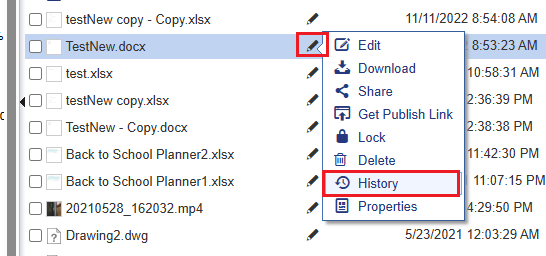
In some very rare cases, if the file name does not show up in the folder (i.e. the current version is lost), you can enable "Show hidden and older version files" to locate an older version.