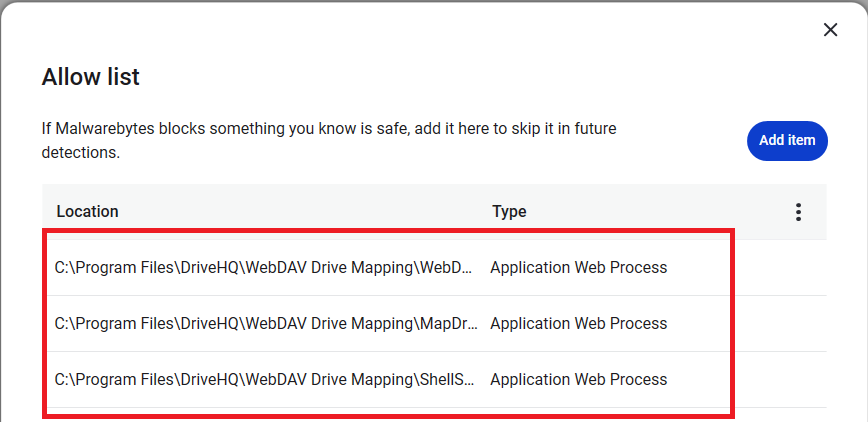DriveHQ WebDAV Drive Mapping Tool can map cloud storage as a network drive. It works like a regular file server & local drive with more and better features. DriveHQ has over 3 million registered members; with over 20 years of solid track record, our software/service is extremely secure.
In some rare cases, some anti-virus software incorrectly reports DriveHQ software as being dangerous or blocks our software from performing certain tasks. It is extremely rare with popular anti-virus software, and almost never happened with Microsoft's built-in default anti-virus software "Windows Defender".
If you use a 3rd party anti-virus software, and if this problem happens, usually it is temporary. The problem may automatically resolve by itself within 1-2 days. If you urgently need to access the cloud drive / files, you can try to:
(1) Access your files using www.DriveHQ.com website.
(2) Access your files using DriveHQ FileManager.
(3) Access your files using FTPS/SFTP.
(4) Change to a different anti-virus program (e.g. using the default Windows Defender).
(5) Add DriveHQ program to the Allow/Safe/White List of your anti-virus software, and/or contact your anti-virus software to fix the problem. To white list DriveHQ WebDAV Drive Mapping Tool, please add the following EXE files:
C:\Program Files\DriveHQ\WebDAV Drive Mapping\MapDrive.exe
C:\Program Files\DriveHQ\WebDAV Drive Mapping\WebDAVProxyCoreSvc.exe
C:\Program Files\DriveHQ\WebDAV Drive Mapping\ShellServerRegistrationManager.exe
For example, with MalwareBytes, you can add them to the white list as shown below:
- Click Settings -> Scan and detections -> Configure:
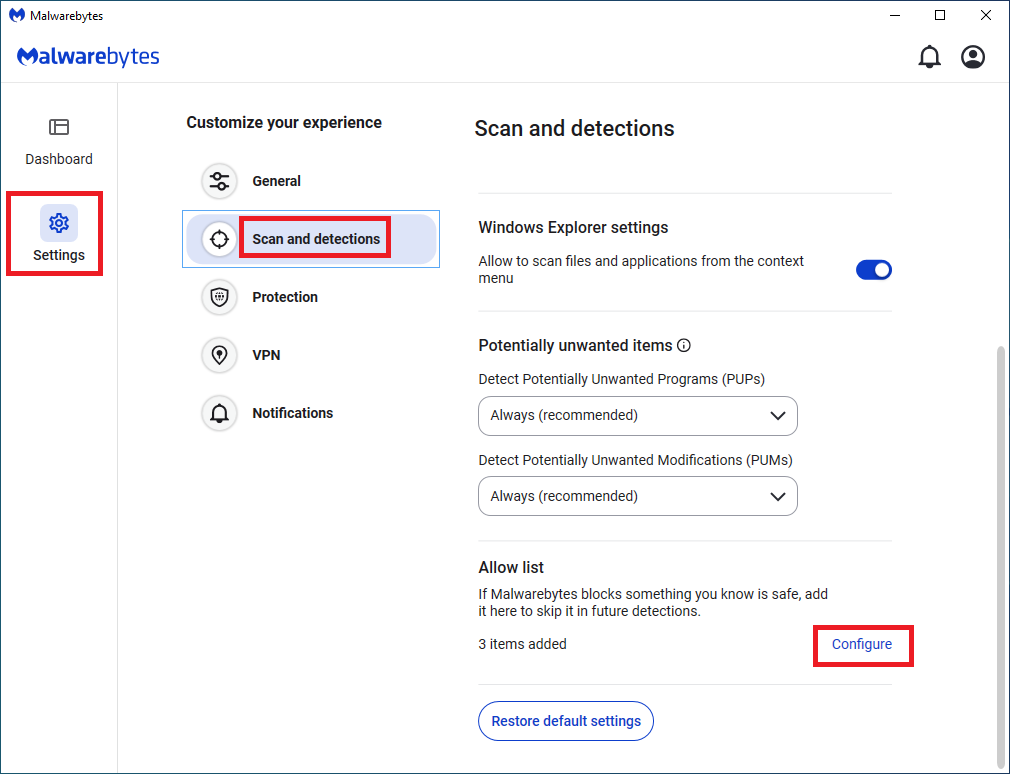
- Click Add Item:
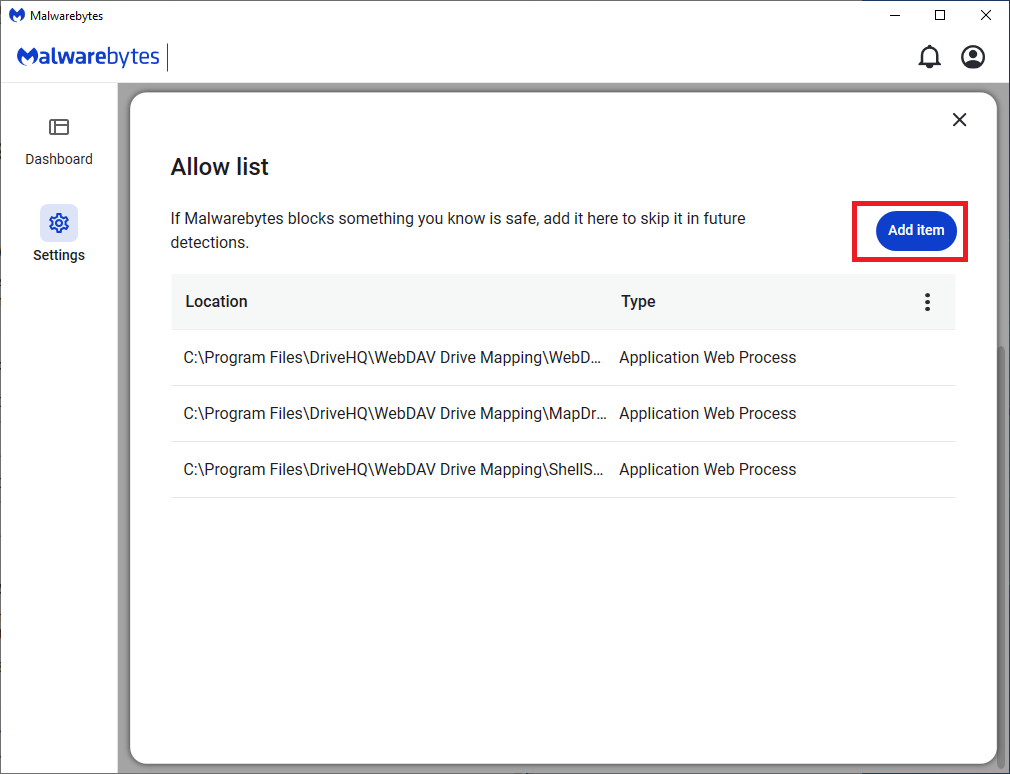
- Click Application:
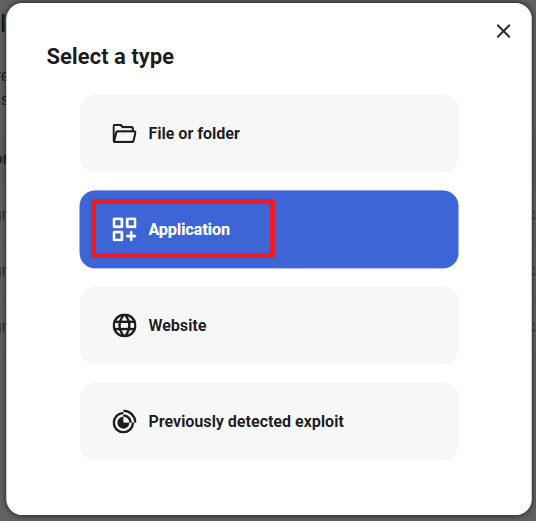
- Click Browse for Application:
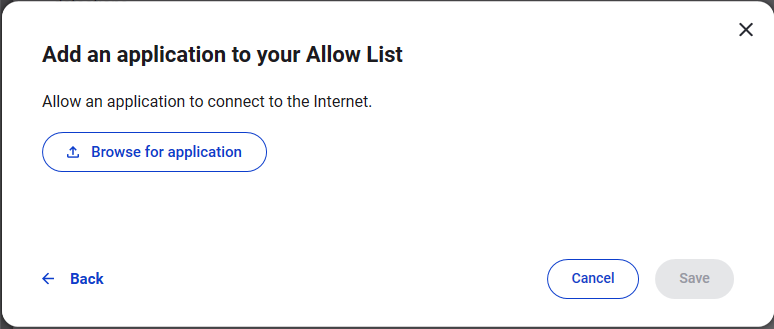
- Locate the EXE folder and add the EXE files one by one:
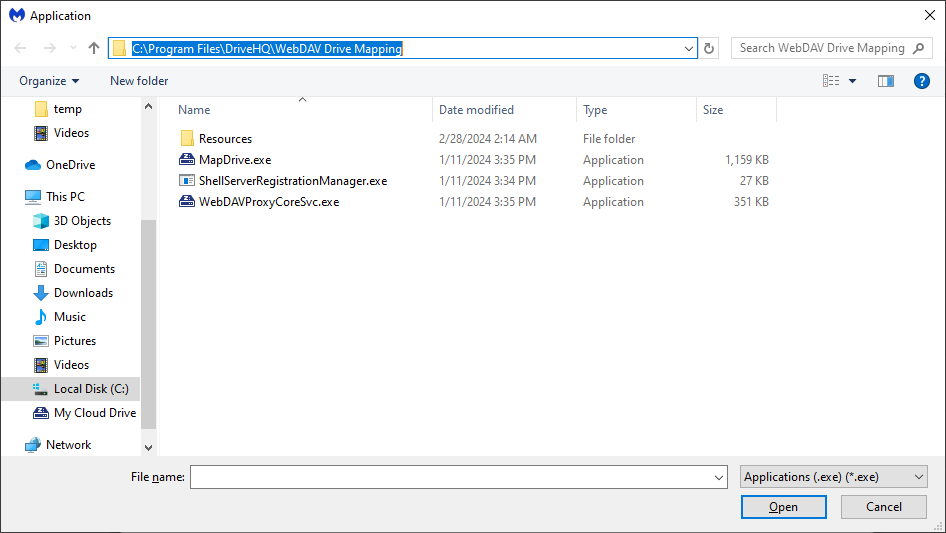
- Added to the Allow List