DriveHQ WebDAV Drive Mapping Tool 4.2 has included a lot of new technologies to make cloud drives faster and more reliable. It has worked very well. However, recently we had a few users reporting some strange issues, mainly in opening Microsoft Word files. When opening a Word document file, Word displays the following dialog: "The file A688285D is not available." Oddly, "A688285D" is not your file name at all.
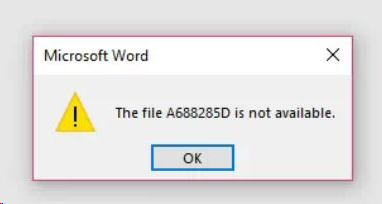
It is not easy to duplicate the problem as it only happens on a few computers. (The problem is likely to be caused by some 3rd party software, such as anti-virus / security software.)
DriveHQ has a new beta version Drive Mapping Tool, which can solve this problem. If you experience the above problem, you can download the beta version from:
ftp://ftp.drivehq.com/drivehq/DriveHQsoftware/LatestBeta/WebDAV/
The beta version is 4.2 Build 855. After you upgrade to the new version, you can select a mapped WebDAV drive and click Repair. It will pop up the "Repair Cloud Drive" dialog. Click Re-map as "Local" Drive. Please see the screenshot below:
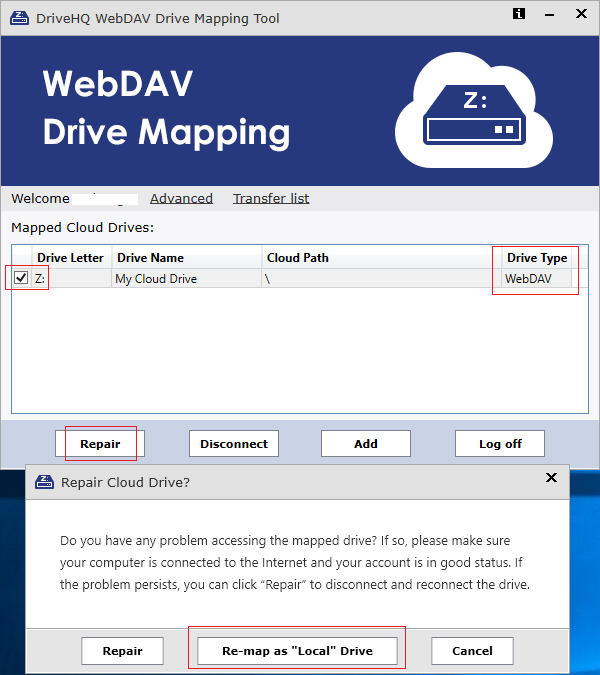
The tool will disconnect the current WebDAV drive and re-map it as a "local" drive. Obviously the "local" drive is not really local. It is still a cloud drive. However, Microsoft Office will no longer detect it as a cloud drive. Microsoft Office includes its own WebDAV client. However, different versions of Office implemented WebDAV very differently. It has caused a few compatibility and usability issues in the past, for example:
- When you attach a file on a WebDAV cloud drive, Outlook will convert the file path to a URL. It will ask if you want to attach the file as a link. Most users just want to attach the file instead of a link. Mapping as "Local" Drive can solve this problem.
- When you have one Excel file referencing data in another Excel file (on a WebDAV cloud drive), Excel converts the destination file path to URL. However, when you map the same cloud drive on a different computer, the URL is usually different for security reasons. Thus, if you copy your Excel files to another computer, you will have to update the file links. Mapping as "Local" Drive can also solve this problem.
Overall, Mapping as "Local" Drive probably can solve most of compatibility issues with Microsoft Office (Including Office 365 and older versions of Office).
In the beta version, we have not enabled this option by default. You can click Advanced --> Advanced Mapping, then check the checkbox of Map new drives as "Local" drives